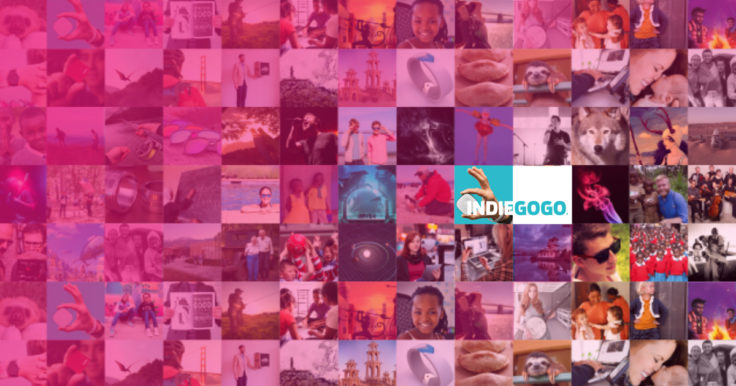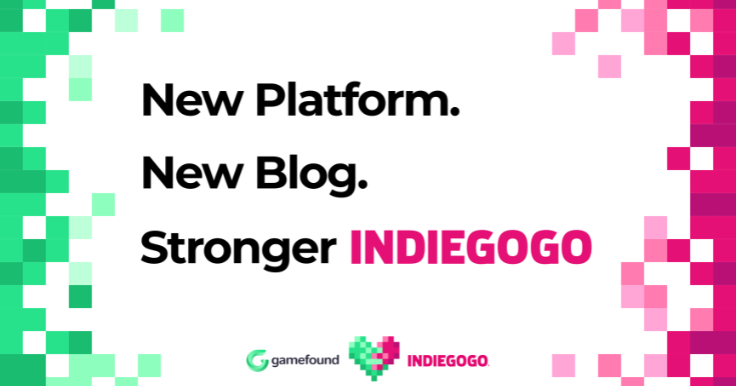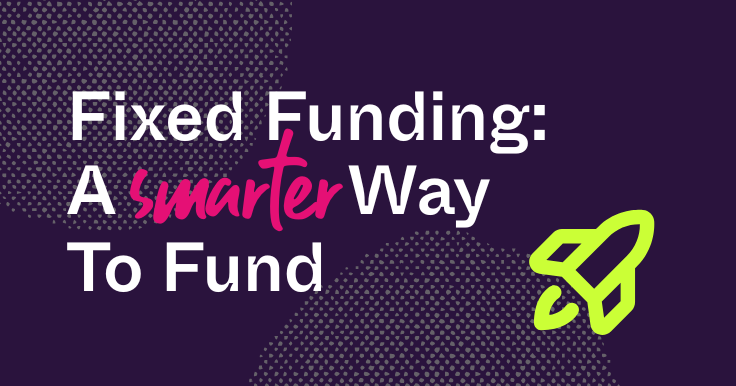This is an update to our blog post published on April 16, 2021.
In April 2021, Facebook updated their Aggregated Event Measurement (AEM) protocol, which interrupted how Facebook Pixel integrates with Indiegogo campaign pages. Today we’re introducing a patch that restores how Facebook Pixel functions. Campaigners now must take a few extra steps to restore functionality, listed below.
Background
For several years, the Facebook Pixel feature has given Indiegogo campaign owners a way to see data about who visits campaign pages, how to optimize Facebook ad campaigns, and a way to scale ad efforts on Facebook.
Earlier this year, Facebook updated its policies, significantly altering how Facebook Pixel integrates with Indiegogo campaign pages. The new protocol now stipulates that any given domain can only host a maximum of eight aggregated events. This means Indiegogo will no longer be able to directly accommodate the thousands of active Facebook Pixels on our platform. We can indirectly host them, however, provided that advertisers own the domain of a web page that’s verified and connected to their Facebook ad account. That’s at the heart of what our solution entails: moving forward, campaigners will have to host the Facebook Pixel on a self-owned domain as a middle step, then authorize Indiegogo to send and receive data from that page. Campaigners will need to provide the domain name and pixel ID to Indiegogo, and our servers will then send the event data to Facebook’s server as a “disguise” of the data being sent from the campaigner’s domain.
CAPI, Our Solution
Our solution is called the Conversions API (CAPI), which allows campaigners to enjoy the same Facebook Pixel functionality as before by taking a few simple steps. CAPI connects Indiegogo campaign pages to campaigner-owned domains, which in turn allow campaigners to optimize and measure their Facebook ad performance.
To set CAPI on your campaign page, follow the following steps:
- Register a domain.
- Verify the domain with your Facebook Business Manager.
- Create a Facebook Pixel (with Conversions API connection) under your Facebook Ad Account following the instructions from the step by step guide we provided below.
- Submit the domain name and Pixel ID to Indiegogo from the “Extra” tab within the Indiegogo Campaign Editor.
- Share Pixel admin access with Indiegogo Business Manager.
- Select the verified domain in your ad account and use the verified domain to configure Aggregated Event Measurement (AEM) in the Facebook ad account.
- Launch your Facebook ad campaign.
For an in depth instruction manual, you can read more in our CAPI Help Center article.
We rolled out the CAPI solution on July 19 and will discontinue all previous browser pixel integrations on August 20. If you need extra support, please don’t hesitate to reach out to your Campaign Strategist/Vertical Manager or an Indiegogo Partner Marketing Expert.